Remote JSON with Dart
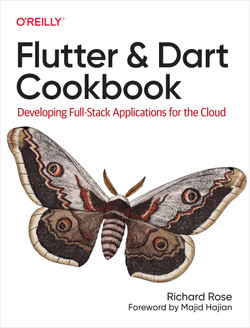
JSON (JavaScript Object Notation) is a lightweight data-interchange format
that is widely used for transmitting data between a server and a web
application (or mobile app). In Flutter (and Dart), handling JSON involves
encoding Dart objects into JSON strings (serialization) and decoding JSON
strings into Dart objects (deserialization). Flutter provides built-in
libraries like dart:convert to facilitate these operations. Understanding
how to effectively handle JSON is crucial for building Flutter apps that
interact with APIs or need to store/retrieve structured data. The process
generally includes fetching JSON data from a network resource (like an API
endpoint), parsing the JSON data into Dart objects (often custom classes),
manipulating that data within your app, and optionally converting Dart objects
back to JSON for sending data to a server.
In the following blog post I assume you already have the Flutter environment setup. If you dont have an environment handy you can use dartpad.dev or similar to practice.
Remote JSON
Accessing remote JSON in Flutter involves fetching data from a server or API endpoint over the internet. This is typically done using the http package. Here's a breakdown of how to do it:
1. Add the http package to your pubspec.yaml:
1dependencies:
2 flutter:
3 sdk: flutter
4 http: ^0.13.0 # Use the latest version
Run flutter pub get to install the package.
2. Import the http package:
1import 'package:http/http.dart' as http;
2import 'dart:convert'; // For converting JSON
3. Make the HTTP Request (GET Example):
Use http.get() to fetch the JSON data from a URL. It returns a Future<http.Response>.
1Future<http.Response> fetchData() async {
2 final url = Uri.parse('https://jsonplaceholder.typicode.com/posts/1'); // Replace with your API endpoint
3 final response = await http.get(url);
4
5 if (response.statusCode == 200) {
6 // Request was successful
7 return response;
8 } else {
9 // Request failed
10 throw Exception('Failed to load data: ${response.statusCode}');
11 }
12}
Explanation:
Uri.parse(): Converts the string URL into aUriobject. This is necessary for thehttp.get()function.await: Theawaitkeyword is essential. It pauses execution of the function until theFuturereturned byhttp.get()completes (i.e., until the server responds). You must useawaitinside anasyncfunction.response.statusCode: ThestatusCodeproperty of thehttp.Responseobject indicates the HTTP status code (e.g., 200 for OK, 404 for Not Found, 500 for Internal Server Error).- Error Handling: It's crucial to check the
statusCodeand handle errors appropriately. Throwing an exception allows the calling code to catch the error and display an error message or retry the request.
4. Decode the JSON Response:
Once you have the http.Response, you need to decode the JSON string into a Dart object (usually a Map or a List).
1Future<void> processData() async {
2 try {
3 final response = await fetchData();
4 final jsonResponse = jsonDecode(response.body);
5
6 // Now you can work with the JSON data
7 print(jsonResponse['title']); // Example: Accessing the 'title' field
8
9 } catch (e) {
10 print('Error: $e'); // Handle errors
11 }
12}
Explanation:
jsonDecode(): This function (fromdart:convert) takes a JSON string (in this case,response.body) and converts it into a Dart object (aMap<String, dynamic>if the JSON represents an object, or aList<dynamic>if it represents an array).response.body: This property contains the body of the HTTP response as a string.- Error Handling (try-catch): The
try-catchblock handles potential errors during the network request or JSON decoding. This is important for preventing your app from crashing due to unexpected issues.
5. Displaying the Data in your UI (Example using FutureBuilder):
FutureBuilder is a widget that simplifies displaying data from a Future.
1import 'package:flutter/material.dart';
2import 'package:http/http.dart' as http;
3import 'dart:convert';
4
5class RemoteJsonExample extends StatelessWidget {
6 Future<Map<String, dynamic>> fetchData() async {
7 final url = Uri.parse('https://jsonplaceholder.typicode.com/posts/1');
8 final response = await http.get(url);
9
10 if (response.statusCode == 200) {
11 return jsonDecode(response.body);
12 } else {
13 throw Exception('Failed to load data');
14 }
15 }
16
17 @override
18 Widget build(BuildContext context) {
19 return Scaffold(
20 appBar: AppBar(title: Text('Remote JSON Example')),
21 body: Center(
22 child: FutureBuilder<Map<String, dynamic>>(
23 future: fetchData(),
24 builder: (context, snapshot) {
25 if (snapshot.hasData) {
26 return Column(
27 mainAxisAlignment: MainAxisAlignment.center,
28 children: [
29 Text('Title: ${snapshot.data!['title']}'), // Use null-check operator ! because we know it has data
30 Text('Body: ${snapshot.data!['body']}'),
31 ],
32 );
33 } else if (snapshot.hasError) {
34 return Text('Error: ${snapshot.error}');
35 } else {
36 return CircularProgressIndicator(); // Show loading indicator
37 }
38 },
39 ),
40 ),
41 );
42 }
43}
Explanation:
FutureBuilder: This widget takes aFutureas input (in this case,fetchData()).builder: Thebuilderfunction is called repeatedly as theFutureprogresses. It receives asnapshotobject that contains information about theFuture's current state (e.g., whether it's still loading, whether it has data, whether it has an error).snapshot.hasData: True if theFuturehas completed successfully and has data available.snapshot.data: The data returned by theFuture(the decoded JSON object). Use the null-check operator!to assert thatsnapshot.datais not null whensnapshot.hasDatais true.snapshot.hasError: True if theFuturecompleted with an error.snapshot.error: The error that occurred.CircularProgressIndicator: Displays a loading spinner while theFutureis still in progress.
Important Considerations:
- Error Handling: Always implement robust error handling (try-catch blocks, checking
response.statusCode) to gracefully handle network issues, invalid JSON, or API errors. - Asynchronous Operations: Fetching data from a network is an asynchronous operation. Use
asyncandawaitto handle it properly and avoid blocking the main thread (which would freeze the UI). - State Management: For more complex applications, consider using a state management solution (like Provider, Riverpod, BLoC, or Redux) to manage the data fetched from the API and update the UI efficiently.
- Data Modeling: For more structured data, define Dart classes to represent your JSON data. Use
json_serializableor similar packages to automatically generate code for serializing and deserializing JSON to and from these classes. This makes your code more readable and maintainable. - API Keys/Authentication: If your API requires authentication, include the necessary headers (e.g.,
Authorization) in your HTTP requests. - CORS: Be aware of Cross-Origin Resource Sharing (CORS) issues. If you're making requests to a different domain than your app is hosted on, the server must be configured to allow cross-origin requests. Sometimes, you might need to use a proxy server to work around CORS restrictions.
- Alternative HTTP Clients: While
httpis the most common, other HTTP clients likediooffer additional features and flexibility.
Conclusion
Handling JSON in Flutter/Dart is a fundamental skill for building robust and
data-driven applications. By understanding the various methods for
serialization and deserialization, you can efficiently process data from APIs,
local files, and other sources. Choosing the right approach, whether manual
parsing, using dart:convert directly, employing code generation with
json_serializable, or leveraging libraries like built_value, depends on
factors like project complexity, performance requirements, and developer
preference. Consider the trade-offs between development speed, runtime
performance, and maintainability when making your decision. Remember to
handle potential errors and edge cases gracefully to ensure your application's
stability. As your application evolves, revisit your JSON handling strategy to
optimize for scalability and maintainability.